Website pages will appear in search results when linked to search engines such as Google Search, Bing and other search engines. When you link to a website, they (Google Search and Bing) will index all the pages of your website that are publicly accessible.
Therefore, all website pages that can be accessed by searchers will appear in search results, including private pages that can be accessed publicly. Search engines cannot distinguish pages that contain article content or not, as long as it matches the keywords that are searched for by the user, then the page will be displayed in search results.
You don’t need to worry, there are ways you can do to separate content that is indexed and what is not. This setting does not run automatically, but you must do it manually. You need to do this for privacy reasons or so that the URL cannot be accessed by unwanted visitors. This article will discuss how to remove the Google Search index or make website pages unregistered in search engines.
Remove URL from Google Search
Search engines like Google allow website owners not to index or enter certain URLs in their search results.
You can use the following methods to hide or delete certain pages on the website.
1. Using Google Search Console Remove URLs
Blocking URLs on your website can make Google stop indexing website pages and not appearing in search results. Alias, when someone does a search using Google Search, they will not find the content or URL to the content in question.
If you have web pages or other content that you don’t want appearing in Google Search search results, you can do this through Google Search Console.
Access your Google Search Console (also known as Google Web Master Tools), select your property »Google Index» Removal URLs.
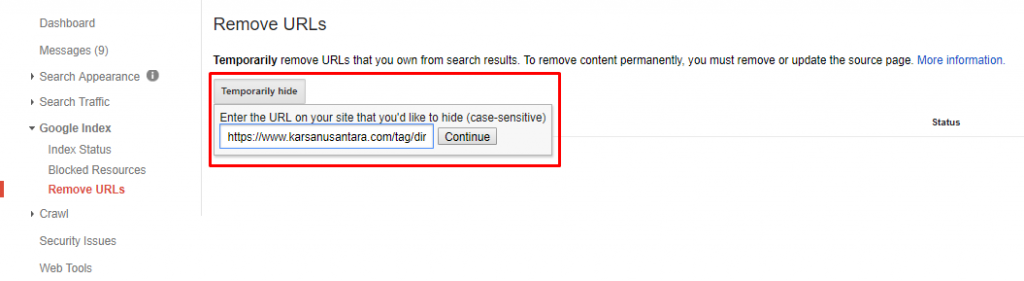
When you enter the Removal URLs page, click the ” Temporary Hide ” button then enter the URL you want so that it doesn’t appear in Google Search search results.

You will be given three choices of the desired type:
- Clears URL cache and temporarily removes it in search results.
- Just clear the URL from cache.
- Clear cache and temporarily all URLs with the URL prefix you entered.
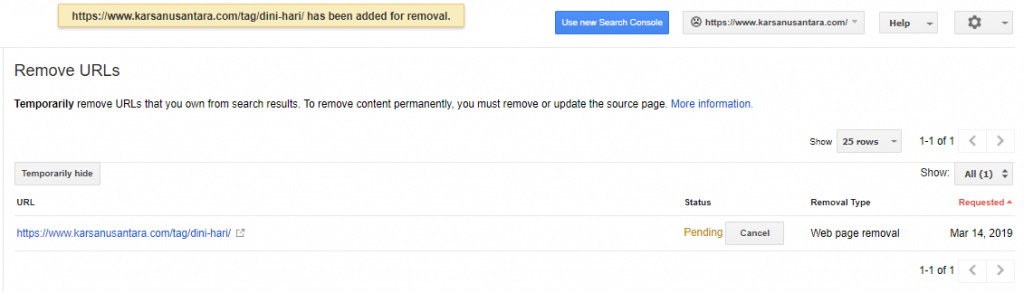
Once you are done, click ” Submit Request “. The result will be something like below: You need to wait a few days for Google Search to implement your URL blocking request.
2. Using Google Remove Outdated Content
Apart from using URLs Removal, you can also use Google Remove Outdated Content in Google Search Console. All you have to do is visit Remove Ourdated Content and then enter the URL you want to block.

However, this method can only be used on pages or images that have been changed or deleted from web pages. You can also use this method to clear outdated caches and snippets from search results.
All you have to do is enter the URL in the column, then click ” Request Removal “. Then you will find a confirmation form, click ” Request Removal ”
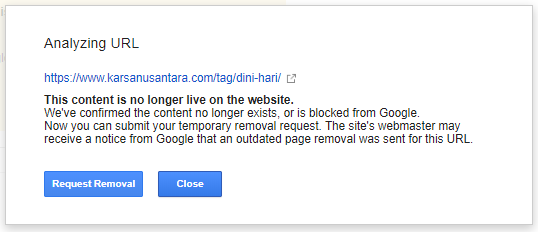
3. Removing URLs from Google Search Using Yoast SEO
Even if you don’t have access to Google Search Console, you can still block URLs using the Yoast SEO plugin. This method is also quite easy to do.
The first step that needs to be done is to install Yoast SEO, then activate it. After this plugin is active, you will go to the page that you want to block from search results.
At the bottom of the editor column, there is a “Advance Setting” setting which contains several options. You can prevent this page from being indexed by Google Search by entering ” Allow search engines to show this Post in search results? And “ Should search engines follow links on this Post? ” With” No “.
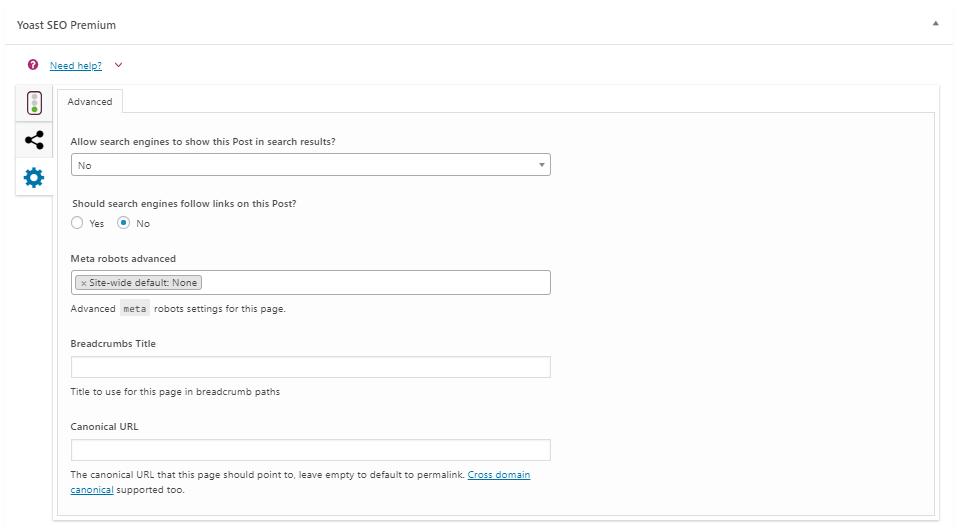
This setting will tell search engines not to index the page. Once you’ve chosen the settings, don’t forget to save them.
4. Removing URLs from Google Search Using Robots.txt File
This method is not recommended for those of you who don’t want to take the risk of SEO problems on the website. Because changes made in the robots.txt file can affect the SEO performance of the website.
The robots.txt file can be interpreted as a Google Search guide when indexing your website. This file provides instructions to search engines on how to perform the indexation process on the website. So actually this file is a collection of instructions given to Google Search.
The first step you need to do is enter the directory where your website files are stored. Use FTP access or log into cPanel to be able to access the File Manager feature. Inside the root folder you will find a robots.txt file.
So that Google Search does not index certain pages, edit your robots.txt file then enter the line of code below:
| User-agent: * Disallow: / URL-page-website / |
Replace ‘URL-website-page’ with the URL that you want to block from Google Search search results.
Although this method is easy to do, there are some drawbacks that you might consider. First, this file can be accessed by public users. Second, some search engine bots ignore robots.txt.
Conclusion
There are many ways you can block certain pages from Google searches. Just use the method that you think is the easiest and most effective way to do it. However, it will be easier if you directly use Google Search Console, because this application is directly related to Google Search.
Hopefully this guide article on removing URLs from Google Search can help you hide content that should not be indexed by Google.
